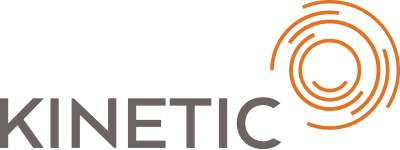
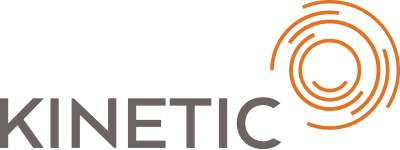
There are four types of alerts:
.taskComplete..warning..error.Alerts are positioned in the top-center of the screen by default. Use the following modifiers to reposiiton the alerts elsewhere on the screen:
.topRight.topLeft.bottomRight.bottomCenter.bottomLeftBy default, informational and task completion alerts, stay on screen for 10 seconds before automaically dismissing themselves (if the user doesn't dimiss them first), while warnings and errors stay on screen indefinitely until the user dismisses them. This behaviour can be overridden by explicitly specifying the auto-hide attribute to true or false.
The physical alert is represented by an angular directive in the following format:
<ks-alert type="type" position="position" title="title" text="text" auto-hide="null | true | false"></ks-alert>
Where:
taskComplete, warning, or error. If omitted, or if any other value is specified, an informational alert will be generated.topRight, topLeft, bottomRight, bottomCenter or bottomLeft. If omitted or if any other value is specified, the alert will be positioned in the top-center of the screen.null to use the default setting for the alert, true to force the alert to automatically dismiss itself, or false to force the alert to stay on screen indefinitely until the user dismisses it. If omitted, the alert will use its default setting.Configure the options below to make your own alert examples.
Type:
Position:
Auto Hide: